When website visitors book an appointment, the system logs their details and sends them an email.
View clinic appointment bookings
If you want to view clinic appointment bookings, go to the Dashboard, then choose Clinics -> “Manage clinic appointments”, then locate the clinic you want to view, hover over the row, and choose “Manage appointments”.
On the next screen, you will see up to two tables. When new appointments are received, they are “unverified”. This step allows practice staff to check patient information, and potentially intervene if they find an appointment has been created by someone who is in fact ineligible.
Rows that have “Temporary reservation” in them are slots that have been reserved by a visitor and should generally be left as they are. You can delete temporary reservations, however this may cause a visitor to lose their reservation if the clinics are particularly busy. Expired reservations are cleared whenever anyone visits the “Choose a slot” page on the clinic.
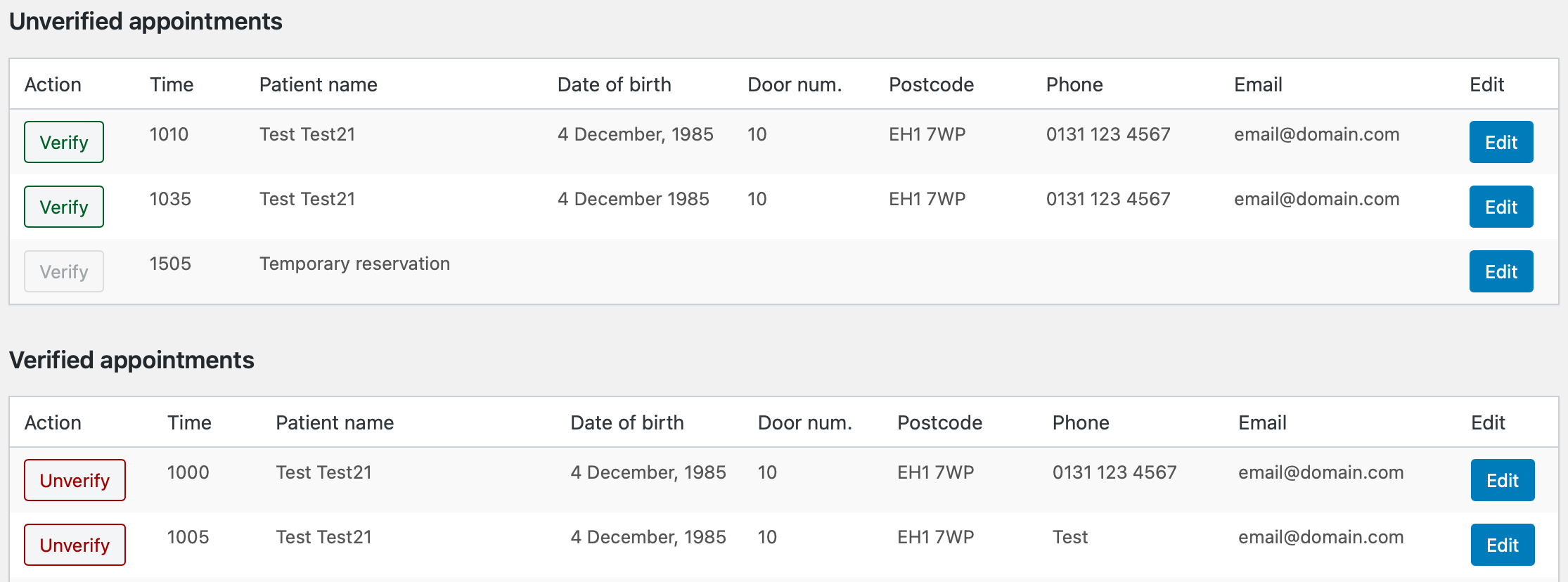
Verify / unverify appointments
Clicking the green “Verify” button, will move the appointment to the “Verified appointments” table. Pressing the “Unverify” button does the opposite. Both of these actions have no impact on the appointment reservation and do not notify the appointment holder in any way.
There is no harm in leaving appointments unverified, it’s more of a useful flag to practice staff that an appointment has been checked, or it could be used to track appointments received that day, etc.
Editing appointments
Making changes to an appointment details including name, phone, email address is fine. If you wish to change an appointment time, you’ll need to check if the new time is free, and change it to that time.
Cancel clinic appointments
When you want to cancel an appointment, navigate to the row you want to remove then press “Edit”. On the next screen, scroll to the bottom and choose “Delete appointment” and the appointment will be removed immediately. This does not notify the appointment holder, you will need to do this yourself.
Appointment holders can self-cancel appointments by clicking on the link in the email that was sent to them.



