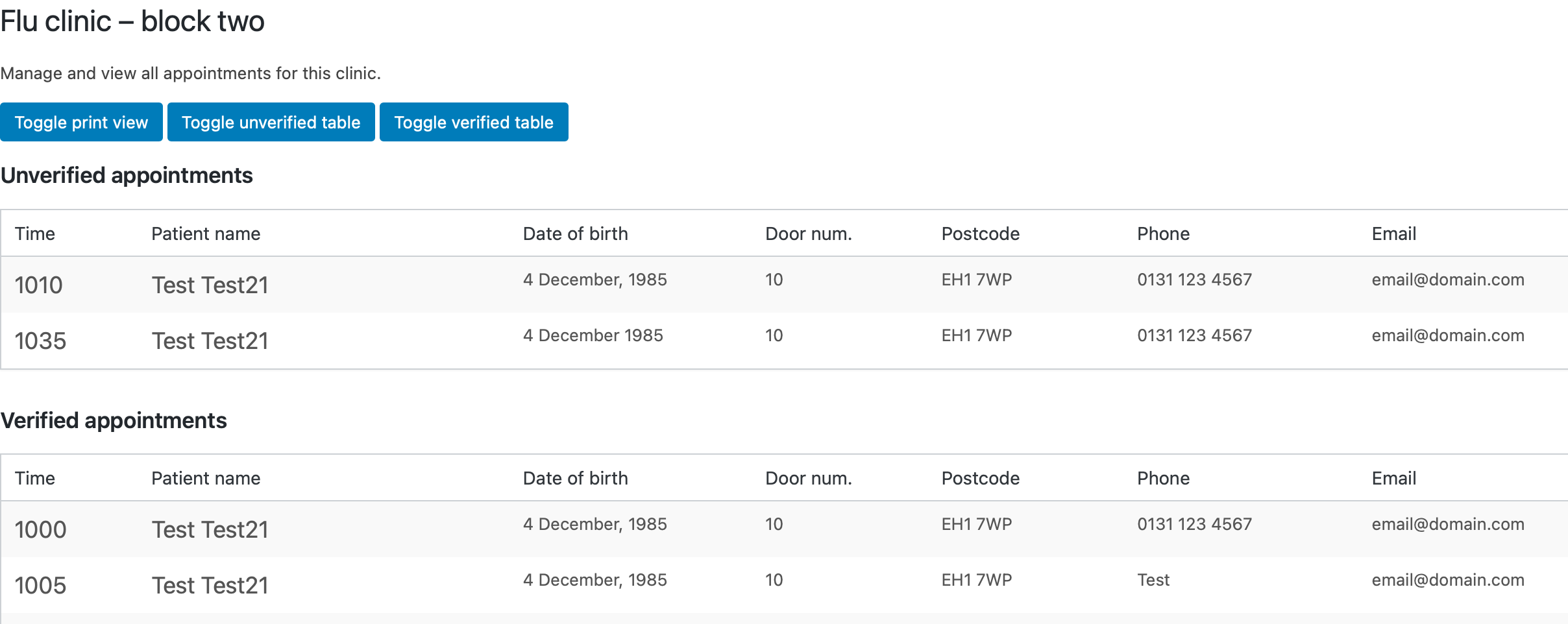If you want to print off clinic reservations, you can do this on the “Manage clinic appointments” page. Locate the clinic you want to print off, and click “Manage appointments”.
In the upper-left, there is a blue button titled “Toggle print view”. This will switch the page into a printer optimised view. You can toggle the visibility of each table (for example, if you want to only print unverified appointments, you can hide the verified table). The view also removes the “Verify / Unverify” and “Edit” buttons, and makes the time and name a bit larger for easier eye scanning. When you print the page, the three buttons will not be visible.
It’s recommended you print in greyscale, and in landscape with narrow margins to optimise available paper space. Some browsers allow you to “Hide headers / footers” – this is another good option to choose as it will allow a little more space, and reduce ink / toner use.
To return to the normal view, press the “Toggle print view” button again. Any hidden tables will be restored.